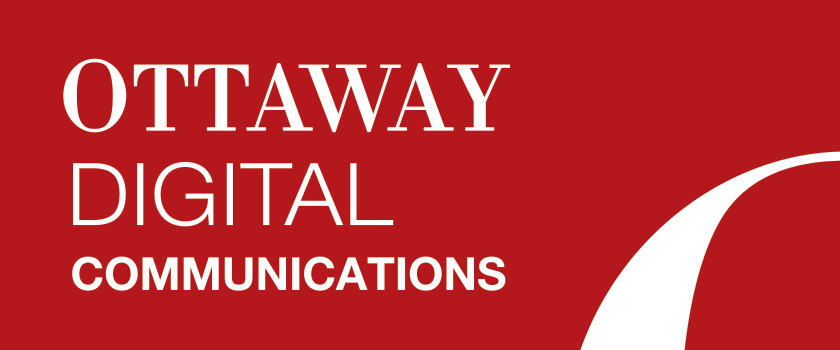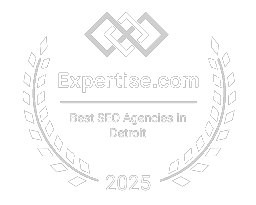Commonly, the method of setting up Adwords keywords tends to be rapid fire addition of keyword phrases and moving on to billing. However, as this is the most important step in determining 1) how much you’ll spend, 2) how relevant your landing page is to your ads, and 3) how much of your spend will be wasted on irrelevant keywords, every single keyword should be given thorough consideration. Remember, you pay for every click. If it is fairly certain that someone is looking for something you don’t have, why would you want to pay for them to come to your website in the first place? This is keyword waste.
When most people create their Adwords campaigns they don’t consider keyword waste until they start seeing clicks for keywords that have nothing to do with their sites, and then they see the price tag.
In order to see it for yourself, open up your Adwords account, click a Campaign, then click the Keywords tab. Above the list of your keywords you will see several options: “+Keywords”, “Edit”, “Details”, “Bid Strategy”, and “Automate”. Click “Details”, then select “All” under “Search Terms” in the dropdown. You will now see a list of keywords that visitors typed in order to see and click on your ads for that campaign. You can check off any number of these, click the “Add as negative keyword” button at the top, and you’ll see a number of options for how the keywords should be added. Notice in the “Negative Keyword” field that the words you selected are surrounded by brackets ( [keyword phrase] ). Because this is the default, rather than setting the campaign up so that it looks for the people who are most relevant, most Adwords administrators start setting up negative keywords to exclude the people that aren’t relevant by not changing these brackets. You may be finding you want to exclude some keywords yourself right now. But hold off on pressing that save button, or else you’ll find yourself in a never-ending, negative keyword battle.
Consider a company that sells residential entry doors. They may have the following keyword buys:
- doors
- residential doors
- entry doors
- door parts
- replacement doors
- door replacements
Unfortunately for this campaign, they will get more than they bargained for. Their ads will appear for just about everything having to do with doors. Of greatest concern is the fact that doors aren’t just for homes, but they’re also used on commercial buildings, cars, aircraft, boats, sheds, gates, etc. Once the Adwords writer starts getting clicks, they may find themselves paying for the following keywords:
- ford explorer door
- ford door parts
- bayliner doors
- Honda Civic hatch replacement
- gates
- gate parts
- cessna door handle
- fire door
- ADA approved doors
- trap door
- elevator doors
- garage door
- garage door opener
- storm doors
- residential gates
The list will go on and on. The reason is the way the keywords are written: The campaign outlined above fails at being specific, since it is simply asking for door + anything. Even the word door itself is open to interpretation by the search engine. Once an Adwords administrator sees this, they will start adding negative keywords in an attempt to hide their ads for the keywords they don’t like. But usually when they do this, they add the negative keywords as an exact phrase. So instead of [ford explorer door], which is now an exact negative phrase, they’ll get clicks on 2012 ford explorer door, ford escape door, ford explorer door parts, etc., because they don’t exactly match the negative phrase. These obviously have nothing to do with residential entry doors, but the Adwords campaign will get clicks for it nonetheless. Subsequently adding these new phrases will not prevent 2013 ford explorer door from coming up, and you’ll find your list of negative keywords in the tens of thousands due to all the variations your campaign is allowing.
Rather than frantically trying to exclude traffic in a reactionary manner, the Adwords keyword buys should start as specific as possible, but be inclusive. Think of it this way: is it easier to define what kind of restaurant you want to go to, or exhaustively naming all the features of all the restaurants you don’t want to go to? You want to be inclusive, but specifically define what your prospective visitor will search for. Fortunately Adwords allows for this in the form of the +keyword and “keyword”.
A + will say that a specific keyword must be part of the search. It is the opposite of the -, which is how to denote negative keywords. Without the + at the beginning of a keyword, you’re telling the search engine it can take it or leave it. Consider a keyword buy with +residential +door. This will narrow our matches down to any search that has some form of the words residential and door. This could include the following:
- residential door
- residential entry door
- residential doors
- doors residential
- residential gates
- residential storm doors
- residential garage door
- home door
We’re much closer than we were in our previous example, but we’re still buying irrelevant clicks. The reason that the ad still shows irrelevant matches is the way that broad search, or searches without quotations, works. While residential and door MUST be part of the search, they must only be part of the search in some form as a synonym. If we were absolutely certain that our prospective customers will only use the word “door”, we could change the keyword buy to +residential +”door”. We would also want to add another keyword buy for +residential +”doors” because with exact phrase plural is no longer a match. Yet we wouldn’t want to limit it too much by making it +”residential door” because that would exclude residential entry door, doors residential, and home door, all of which are relevant. Some example matches for our new campaign may look like this:
- residential door
- residential doors
- residential entry door
- doors residential
- residential storm doors
- residential garage doors
- home door
This is looking much better, but there are still some irrelevant keywords. Fortunately, we’ve narrowed our keyword buys to be as inclusive as possible without losing relevant traffic. Now we can think about negative keywords.
How we will add negative keywords will differ from how you may have learned. We will not be looking for keywords we don’t want to buy after they’ve already been clicked on, we’ll be thinking ahead so that we never have to pay for them. Who wants to pay for customers that don’t want to be in your store? An extremely useful feature of Adwords is the Shared library. Open up your Adwords account and go to Campaigns. All the way to the left along the edge of your browser window you may see a long, gray bar with arrows at the top ( >> ). Hover over the gray bar and it should pop out (or click on it to keep it open). It may already be open. You should see “All online campaigns” at the top. Underneath that will be another link, “Shared library”. Click on “Shared library”. In the list that now shows, click on the “Campaign negative keywords” link. This is what you should see:
In this section, you have the power to tailor negative keywords, and add them to any of your ad campaigns. To illustrate the power of this, let’s go back to our previous residential door company example. We got our campaign as inclusive as possible at defining the customer we want to visit our site, namely those looking for entry doors for residential homes, but we’re still likely to get traffic from people looking for other kinds of residential doors, like garage doors, storm doors/screen doors, and interior doors. If we click on the “+List” button, a form will pop up that allows us to provide a name for our list, and as many negative keywords as we like. For this example, we’ll add the following:
- storm
- screen
- interior
- closet
- bedroom
- bathroom
- attic
- garage
Then, after we click save, we click on the name of the new list we created. You’ll see a new button at the top, “+Add”, in place of “+List”. If we forgot any keywords, we could add them with the “+Add” button. These single keywords are more powerful than negative phrases because they outline more completely what will disqualify a prospective customer. In other words: they’re proactive instead of reactive. In the first step we are telling Google that we want anyone who is looking for a residential door, but here we’re saying we don’t want them if it is any of the above kinds of residential doors. Another example of a list might be manufacturers: If we sold doors from all major manufacturers except 5, we could create a list of these 5 manufacturers and exclude them from our search terms.
Underneath the list of keywords you added, you’ll see a new section under “0 campaigns sharing this list”. Click the “Apply to Campaigns” button. This allows you to select which campaigns you’d like to add the negative keywords list you created to by clicking the arrow next to each. This can save you lots of time since you can apply your negative keywords to more than one campaign. Click save.
You now know how to prevent wasted advertising budget by inclusively defining your desired customer by their search terms and preemptively excluding irrelevant searches. To recap, we want to do the following in order:
- Define our customer based on what keywords they might use in their search.
- First ask “In all the possible variations of keywords, what search terms will my prospective customers have in common?”
- Determine which keywords every search must contain and put a + in front of them.
- Decide whether any keywords may have synonyms that would either help or hurt our campaign.
- If help, leave without quotations.
- If hurt, wrap with quotations.
- Once we’ve narrowed our customer down as much as possible, we exclude by adding a list of irrelevant keywords in our shared library to our campaigns.